How do I order for employees on Optimise Pack?
A brief guide outlining how to order for employees on Optimise Pack. Consolidate your orders to minimise carriage charges and multiple deliveries
1. Select the Optimise Pack Module
If you do not have the Optimise Stock and Administration options available, this step is unnecassary - Optimise Pack will be your default view.
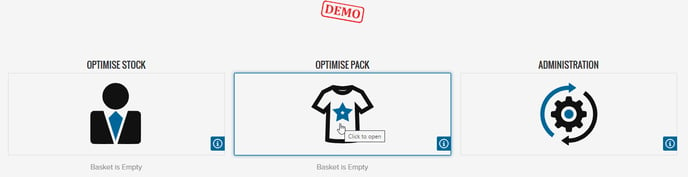
2. Search and select the employee you wish to order for

3. The approved range of product for your specified employee will display, you can also filter by product category

4. You can now place your order and add your requirements to the basket

4. Your order contents will automatically be saved to the basket and you will be re-directed to the search for employee screen (step 2), please repeat this process for multiple employees
If you are ordering for multiple employees, please do not checkout until you have added all of your employees requirements to the basket. Please consolidate your orders to minimise carriage charges and multiple deliveries.
5. View the basket

6. Double check all order details are correct, and checkout
In the basket you have the ability to add a PO number, upload a purchase order, and add any order notes - e.g. deliver to reception. Depending on your account set up you may have the ability to add a new delivery address.
